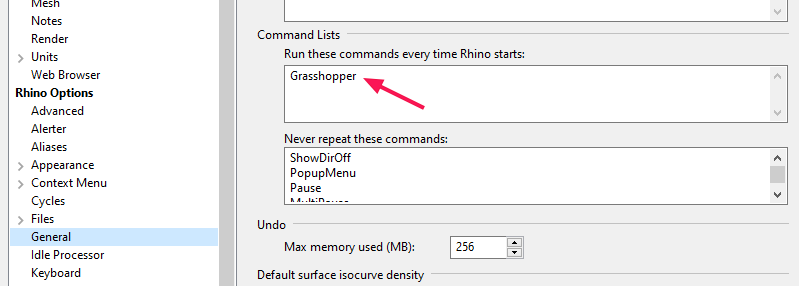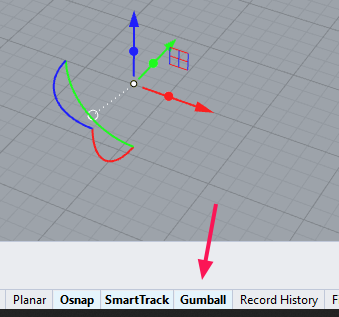Rhinoceros is a CAD software developed by Robert McNeel & Associates and has its focus on creating precise 3D models, which is achieved by using NURBS representations. see https://www.rhino3d.com/features Rhino, how the software is commonly called, can be extended with plugins and offers interfaces to other 2D and 3D software environments.
Besides drawing conventionally and using Rhino as a regular CAD environment,
RhinoScript and RhinoPython can be used to generate models with user-written
scripts. However, both text-based programming languages are more suitable for
advanced users. The reason, why Rhino still qualifies as an easy-to-use tool for
parametric design and algorithmic modeling, is the plugin Grasshopper
The mission statement of this website is parametric by design and therefore the focus is on parametric modeling. And, with the previous paragraph in mind, this makes Grasshopper the software of interest for modeling; not Rhino. If you would like to learn more about modeling with Rhino itself, have a look at other helpful sources. The tutorials that can be found in the Rhino sections introduce functionalities to better interact with Grasshopper or to display and pass on the results obtained from parametric modeling. In short: only when we encounter a limitation within Grasshopper, we use Rhino to solve it.
Installing Rhino (Windows)
The most recent release is Rhino 7 and it can be obtained from the official
website. Make sure the system requirements
are fulfilled, especially if you are working on an older notebook. There is a
trial version of Rhino available, which offers full functionality for 90 days.
Installing Rhino (Mac)
Rhino 7 is also available for Mac and can be downloaded from the official website. Do note that not all features of Rhino 7 for Windows are currently available. You can also get a trial version, which offers full functionality for 90 days.
The Rhino and Grasshopper tutorials on this website were produced with Rhino for Windows. You will be able to complete most of them with Rhino for Mac as well. However, there are some additional Grasshopper plugins that may not be available for Mac. As a fallback, you can use Rhino within a virtual machine or with a Windows-dual-boot on Mac. Be aware though, that this will require a license for Rhino for windows.
After downloading the installation file, execute it and follow the instructions. Rhino is then ready to be used. Upcoming releases are installed automatically.
What about Rhino 5 and 6?
Rhino 7 builds on top of Rhino 6 and 5. While every major release adds new features, the basic functions, user interface and the handling are pretty much retained. Even though the content on this website was made with Rhino 6 and 7, most tutorials can be completed with Rhino 5 as well. If this backwards compatibility is not given, we point this out. If you run into unexpected compatibility problems, please create an issue or write an email to hello@parametricbydesign.com.
Troubleshooting
If you encounter any problem when installing Rhino, please contact the official support or consult the forum.
Setting up Rhino
After installing Rhino, you are good to go. The following is an opinionated collection of adjustments, which you may find useful as well.
Change behavior of middle mouse button
You can change the mouse button assignment at Tools > Options… > Mouse. Tick Manipulate view to use the middle mouse button as a view modifier in the Rhino viewport.
Start Grasshopper automatically
You can start Grasshopper automatically after Rhino is launched. Go to Tools >
Options… > General and add Grasshopper to the Command Lists.
Activate Gumball
To make it easier to move and rotate objects in the viewport, activate the option Gumball. This is done by either typing Gumball into the command prompt or by clicking the toggle button in the status bar below the viewport.
Switch language
When installing Rhino, you are asked to choose a language. If you wish to switch to another language later on, you first have to install an additional language. Afterward, it can be selected at Tools > Options… > Appearance.
Even if you are running Rhino in a non-English language, you can enter the English commands in the command prompt by prefixing them with an _underscore.