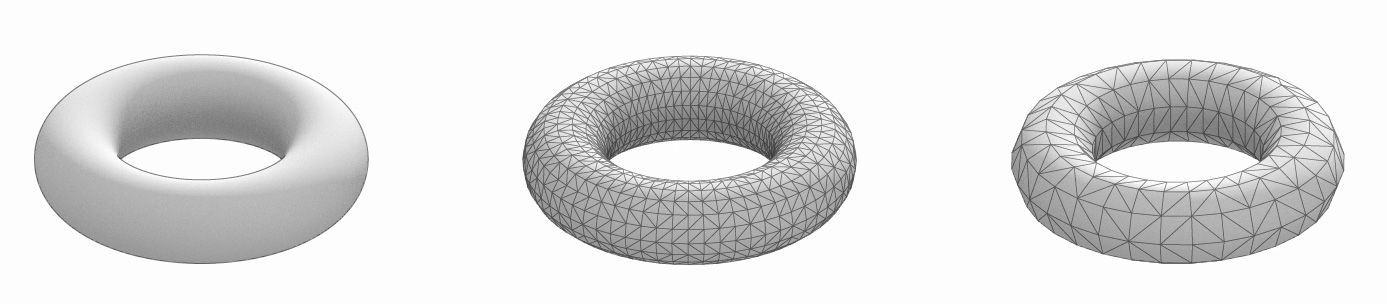Rhino is able to export to various file formats. Depending on the target format, the information and geometry can be saved directly, as is, or Rhino converts the geometry into a different type and then exports it. The latter always implies that there will be information loss and the new representation is an approximated copy of the original.
A complete list of the import and export file formats can be found in the official help, together with detailed descriptions of the available options for each format. Here, we just touch on the formats that are used in some tutorials. To export geometry, we either click File > Save As… or we select the desired objects and then choose File > Export Selected… or File > Export with Origin… and are then prompted with further options. The third method lets us pick an origin for a new world coordinate system first.
Export as *.dxf
The AutoCAD Drawing Exchange Format (*.dxf) is a widely supported format that is not exclusive for an exchange with AutoCAD, but it can also be read by lots of other software. Besides the geometry, other information like layers and textures can be saved as well. The default option will not save NURBS surfaces, just their outlines. Choosing Export surfaces as: Solids or selecting the Solids export scheme allows us to do so. But, advanced NURBS information like control points get lost, so it won’t be possible to easily manipulate the surface after exporting it. Yet, the *.dxf format is a good choice because of its versatility.
Export as *.stl
The STL (stereolithography) format is probably the most common format for 3D
printing. It’s limited, because it can only handle one material or color, but
almost all 3D printers and their software accept it. Surfaces and Solids are
converted to meshes and triangular tessellation
Export as vector graphic
Rhino is capable to export to different vector graphic formats like *.ai (Adobe
Illustrator), *.svg (Scalable Vector Graphics), *.emf / *.wmf (Enhanced /
Windows Metafile) or *.pdf. This is useful for 2D graphics and we can choose
which of our viewports we would like to export. Also, we can set the document
properties and treatment of line widths. To capture perspectives, it’s advised
to use Make2D first. See rendering with Rhino for more information on how to create images from
your 3D models. To use advanced methods for 2D plans and PDFs see plotting with Rhino